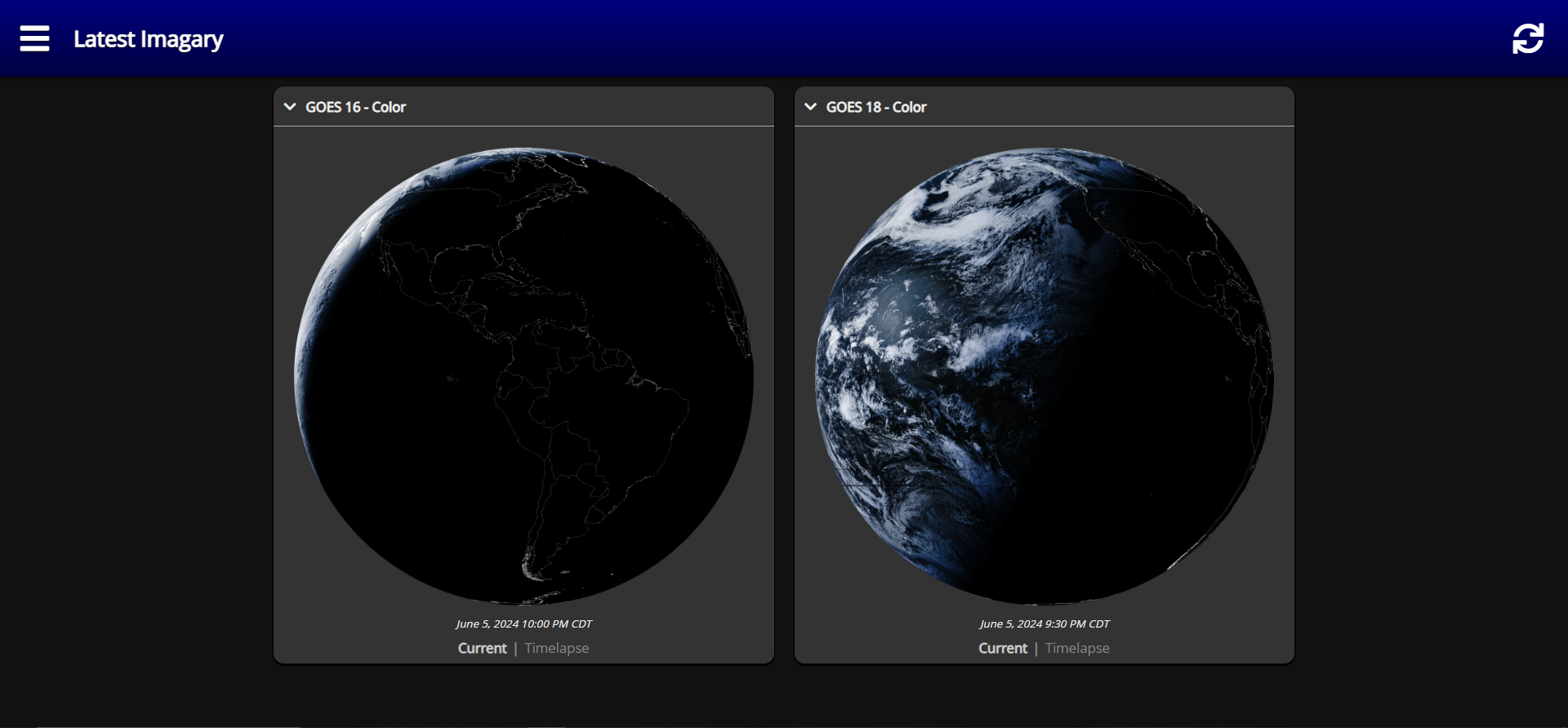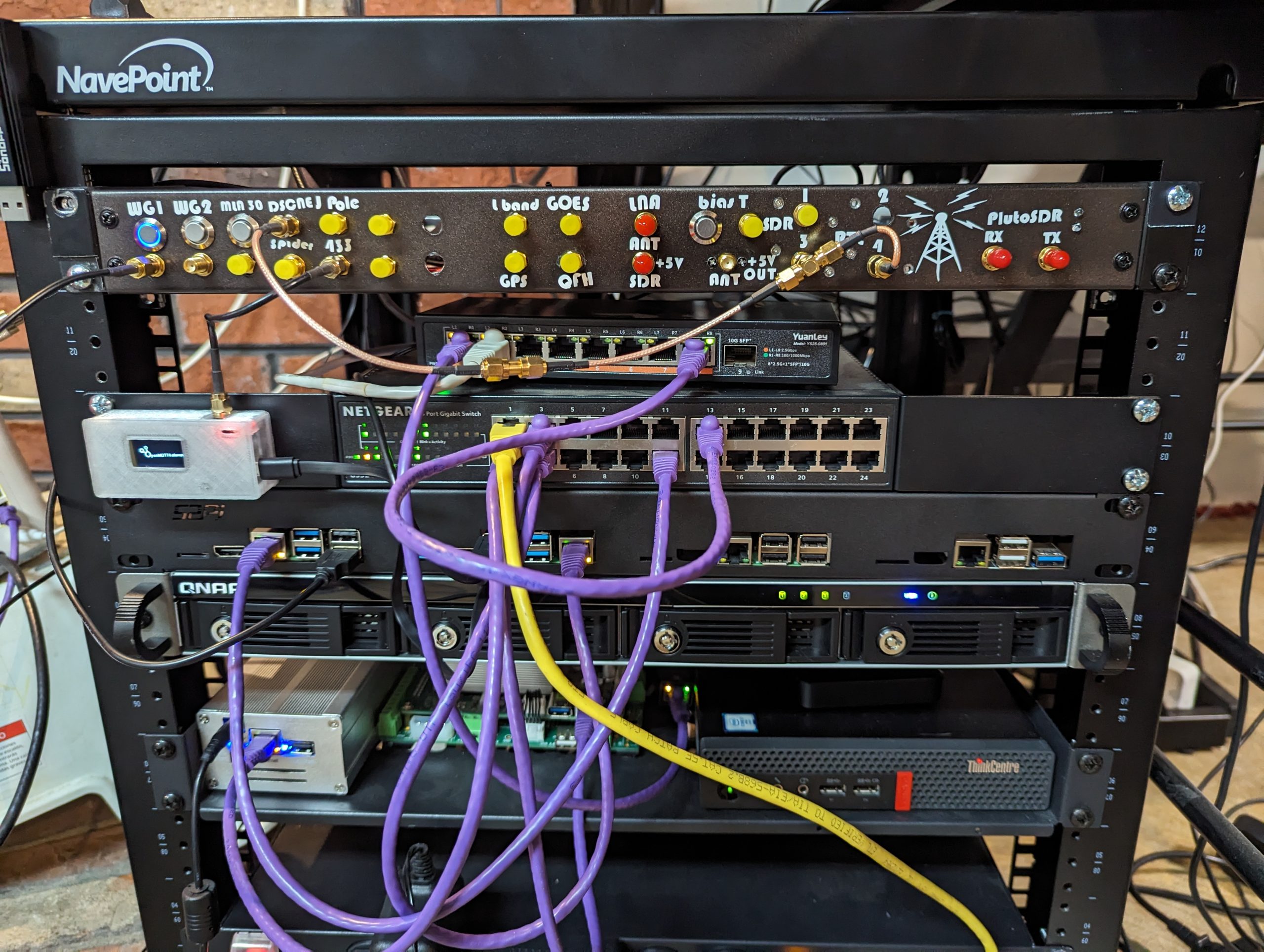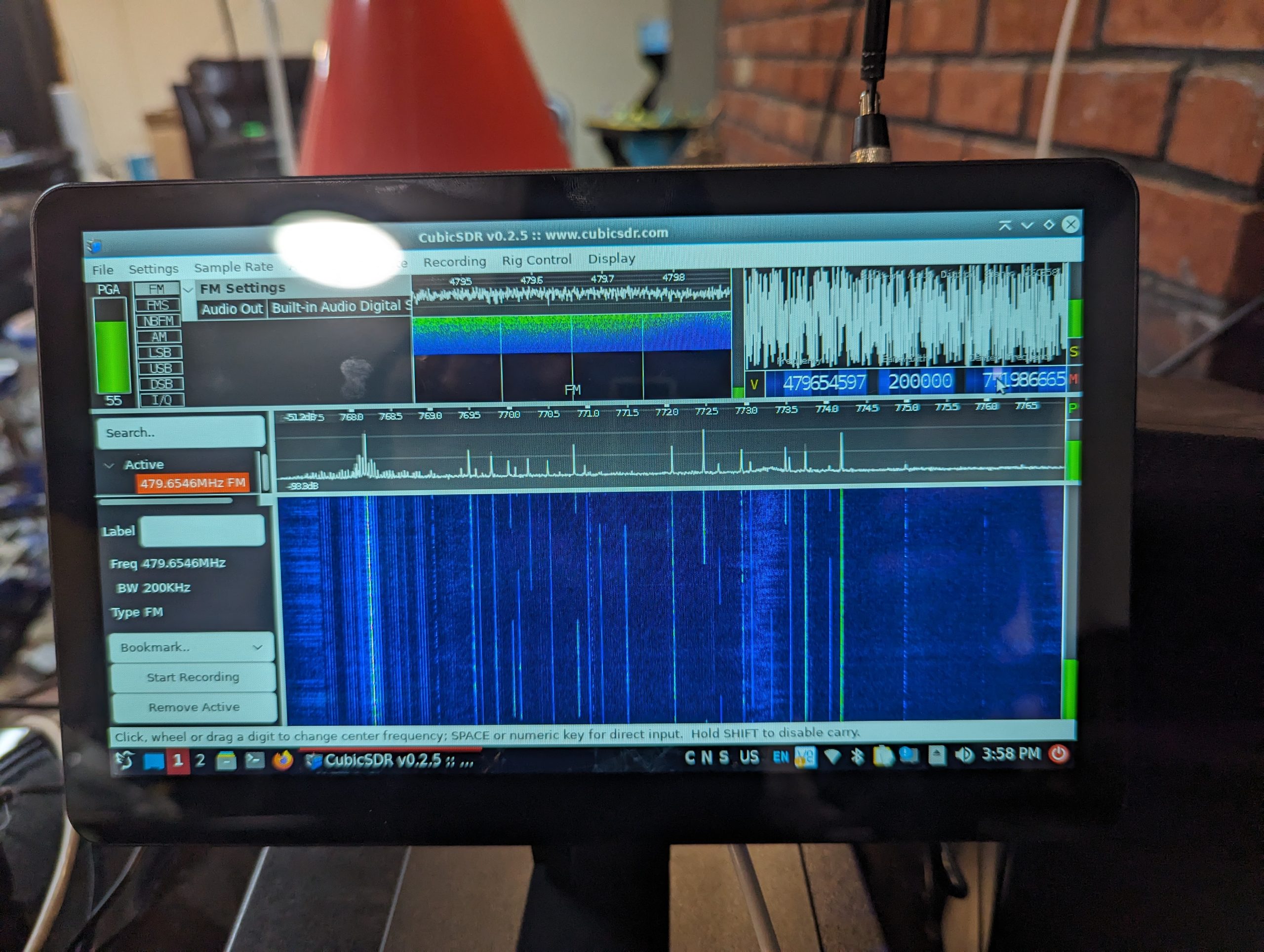Requirements
- SARCTRAC Satellite Antenna Rotator Controller and TRACker or similar USB Serial rotator
- SatDump
- HamLib
Lets get started by getting the SARCTRAC USB Dongle set up and ready. Go ahead and plug it in to the USB port.
Upon inserting my USB dongle included with the kit I could not connect to it, it turns out that the package brltty installed on some systems thinks this is a brail USB device. so run the following command.
sudo dmesgand if the end of the output looks like this.
[ 9653.141510] usb 2-2: new full-speed USB device number 2 using xhci-hcd
[ 9653.290069] usb 2-2: New USB device found, idVendor=1a86, idProduct=7523, bcdDevice= 2.54
[ 9653.290076] usb 2-2: New USB device strings: Mfr=0, Product=2, SerialNumber=0
[ 9653.290079] usb 2-2: Product: USB2.0-Ser!
[ 9653.332978] usbcore: registered new interface driver usbserial_generic
[ 9653.332997] usbserial: USB Serial support registered for generic
[ 9653.335586] usbcore: registered new interface driver ch341
[ 9653.335624] usbserial: USB Serial support registered for ch341-uart
[ 9653.335701] ch341 2-2:1.0: ch341-uart converter detected
[ 9653.336268] ch341-uart ttyUSB0: break control not supported, using simulated break
[ 9653.336474] usb 2-2: ch341-uart converter now attached to ttyUSB0
[ 9653.893780] input: BRLTTY 6.4 Linux Screen Driver Keyboard as /devices/virtual/input/input22
[ 9653.896278] usb 2-2: usbfs: interface 0 claimed by ch341 while 'brltty' sets config #1
[ 9653.897439] ch341-uart ttyUSB0: ch341-uart converter now disconnected from ttyUSB0
[ 9653.897480] ch341 2-2:1.0: device disconnected
Then we need to uninstall the brltty package with the following command.
sudo apt remove brlttyAfter that you can unplug the USB dongle and plug it back in. Then run sudo dmesg again and the output should now look like the following.
[10805.162630] usb 2-2: new full-speed USB device number 3 using xhci-hcd
[10805.311213] usb 2-2: New USB device found, idVendor=1a86, idProduct=7523, bcdDevice= 2.54
[10805.311221] usb 2-2: New USB device strings: Mfr=0, Product=2, SerialNumber=0
[10805.311226] usb 2-2: Product: USB2.0-Ser!
[10805.317075] ch341 2-2:1.0: ch341-uart converter detected
[10805.317499] ch341-uart ttyUSB0: break control not supported, using simulated break
[10805.317591] usb 2-2: ch341-uart converter now attached to ttyUSB0You can see now that the proper driver is loaded and the device is now available at /dev/ttyUSB0 make note of this as you will need it later.
Next lets install HAMLIB ( If you are using DragonOS you can skip this step )
cd ~/
git clone https://github.com/Hamlib/Hamlib.git
cd Hamlib
./configure
make
sudo make install
sudo ldconfigNow lets go grab the latest SatDump nightly build for your system from https://github.com/SatDump/SatDump/releases and install accordingly
Now we need to run rotctld so SatDump can talk to our tracker. Make sure to change to the proper /dev/tty for your device from earlier.
rotctld -m 202 -r /dev/ttyUSB0 -s 9600 -T 127.0.0.1 -t 4533 -vvvOnce that is done start SatDump
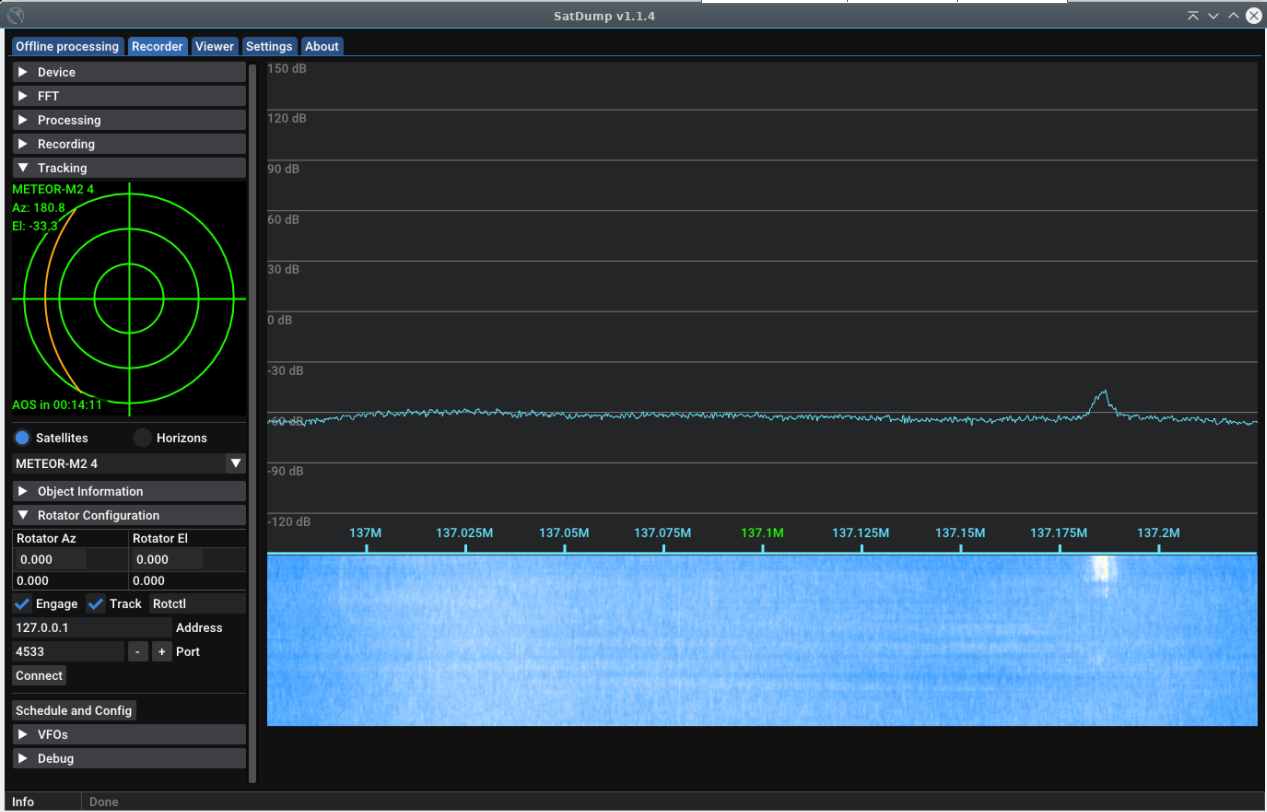
Click the Recorder tab then Tracking and finally Rotator Configuration. Check the Engage and Track box, make sure Rotctl is selected in the dropdown menu. enter 127.0.0.1 in Address and 4533 for the Port. Now click the Connect button and you should be engaged and auto-tracking. Make sure to schedule some satellite passes and let her rip. When a pass is scheduled you will see your rotator spring to life and track across the sky while SatDump is processing the data being received.